1. Turn the MFP off.
2. Turn the MFP back on and wait for the memory count to begin, when the printer starts counting memory press and hold the 6 button.
3. When the three LEDs are on, release the 6 button. SELECT LANGUAGE appears on the screen.
4. Press and release the 3 button until NEW MAINTENANCE KIT appears on the screen.
5. Press and release the 6 button again.
Saturday, November 30, 2013
Friday, November 29, 2013
Reset EEPROM Printer Canon iP6210D
You can use this software for restore EEPRsaya Printer Canon iP6210D, iP6220D, MP150, MP170, MP450, iP2200, iP1600
Restore EEPRsaya Code for iP6210D, iP6220D, MP150, MP170, MP450
1. While pressing and holding the Power Button, plug the power into a power source. (The Power Led lights. Do not release the Poser button)
2. Push the Stop/Reset button one time while pressing and holding the Power button. Release the power button. The machine enters into the special mode.
Restore EEPRsaya Code for Canon iP2200/iP1600
1. While pressing and holding the Resume/Cancel button, plug the power cord into a power source.(Do not release the Resume/Cancel button)
2. After the power LED stays lit, press the Power button while pressing and holding the Resume/Cancel button.
3. Release the Resume/Cancel button while pressing and holding the Power button, then release the Power button. Both the Power LED and Alarm LED light
Restore EEPRsaya Code for iP6210D, iP6220D, MP150, MP170, MP450
1. While pressing and holding the Power Button, plug the power into a power source. (The Power Led lights. Do not release the Poser button)
2. Push the Stop/Reset button one time while pressing and holding the Power button. Release the power button. The machine enters into the special mode.
Restore EEPRsaya Code for Canon iP2200/iP1600
1. While pressing and holding the Resume/Cancel button, plug the power cord into a power source.(Do not release the Resume/Cancel button)
2. After the power LED stays lit, press the Power button while pressing and holding the Resume/Cancel button.
3. Release the Resume/Cancel button while pressing and holding the Power button, then release the Power button. Both the Power LED and Alarm LED light
Thursday, November 28, 2013
Fix Samsung SCX 4300 error
Use bat files instead of command line interface.
Patch both for 1.13/1.16 versions and corresponding *.bat files you may find via russian link(startcopy.ru):
_http://www.startcopy.ru/repair/files/scx4300_sc1.zip
Original firmwares links:
_http://www.startcopy.ru/repair/files/scx4300fw113.zip (1.13)
_http://www.startcopy.ru/repair/files/scx4300fw116.rar (1.16).
To reset all counters and unblock printer now you have choice:
1. In Tech mode: go Data Setup > Clear counters. In this menu you will find "Clear All CNT "
instead of "Total Page CNT". Choose "Clear All CNT" then press [OK].
2. in User mode: go 10 .Maintenance > Clear Setting > All Setting [OK]
Patch both for 1.13/1.16 versions and corresponding *.bat files you may find via russian link(startcopy.ru):
_http://www.startcopy.ru/repair/files/scx4300_sc1.zip
Original firmwares links:
_http://www.startcopy.ru/repair/files/scx4300fw113.zip (1.13)
_http://www.startcopy.ru/repair/files/scx4300fw116.rar (1.16).
To reset all counters and unblock printer now you have choice:
1. In Tech mode: go Data Setup > Clear counters. In this menu you will find "Clear All CNT "
instead of "Total Page CNT". Choose "Clear All CNT" then press [OK].
2. in User mode: go 10 .Maintenance > Clear Setting > All Setting [OK]
Wednesday, November 27, 2013
HP 2200 NVRAM Reset
NVRAM Reset:
1. Turn the printer power off.
2. Press and hold GO.
3. Turn the printer power back on and continue to hold GO until the Attention, Ready, and Go lights turn on.
4. Release GO.
5. The device lights will begin cycling from font to rear. The NVRAM initialization will run until completion and the device will go to the ready state.
1. Turn the printer power off.
2. Press and hold GO.
3. Turn the printer power back on and continue to hold GO until the Attention, Ready, and Go lights turn on.
4. Release GO.
5. The device lights will begin cycling from font to rear. The NVRAM initialization will run until completion and the device will go to the ready state.
Tuesday, November 26, 2013
Resetter Epson T and TX series Contain Trojan horse
Loader.exe on Resetter Epson T and TX series Contain Trojan horse…??. Don’t worry if you are using or will use adjustment program Epson T and TX series. The possibility of this problem is caused the error code writing when OrTHoTaMiNe cracked this program. I know this problem when backing up data and program on my computer to DVD.
On my Computer I use AVG 9 free version with the latest update (February 18, 2010). Other antivirus software might not detect a Trojan horse in the adjustment program.
Here the screenshot scan results of AVG 9 installed on my Computer. This Antivirus detects “Trojan Horse PSW Generic 7.AZVU” on Loader.exe.
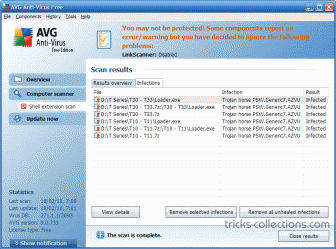
On my Computer I use AVG 9 free version with the latest update (February 18, 2010). Other antivirus software might not detect a Trojan horse in the adjustment program.
Here the screenshot scan results of AVG 9 installed on my Computer. This Antivirus detects “Trojan Horse PSW Generic 7.AZVU” on Loader.exe.
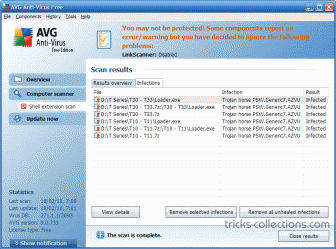
Monday, November 25, 2013
Resetter Epson R1900
Adjustment Program Epson R1900 or Software Resetter Epson R1900. The adjustment is from OrTHoTaMiNe, he send me download link the Adjustment Program Epson R1900 or software Resetter Epson R1900. Such as Adjustment program Epson TX200 in my previous post this software need load loader to run the software in any computer.
How to reset Waste Ink Pad Counter for R1900 using this software.
Before follow this steps download the adjustment program Epson R1900 and extract.
Alternate Link: http://www.mediafire.com/?hnoguiunznn
How to reset Waste Ink Pad Counter for R1900 using this software.
Before follow this steps download the adjustment program Epson R1900 and extract.
- To run to the program click loader.exe, then click accept. Don’t click adjprog.exe directly.
- Set port setting and destination, or you can select auto selections -Ok. Click particular adjustment mode.

- Select waste ink pad counter from maintenance menu.

- Click initialization button to reset the counter.
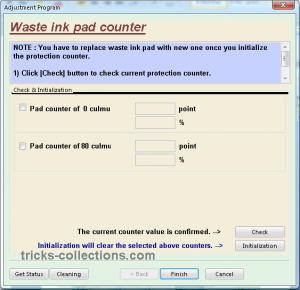
Alternate Link: http://www.mediafire.com/?hnoguiunznn
Sunday, November 24, 2013
How to Reset the protection counter of Epson TX121 and ME320 Printer
.png)
Epson TX121 and ME320 Adjustment Program
FIX PRINTER ERROR "parts inside printer end service life, waste ink pad counter overflow error"
Please follow the steps below to reset the protection counter effectively.
Please follow the steps below to reset the protection counter effectively.
- Double click AdjProg.exe.
- Click “Accept” button.
- Click "Select" button. and select your printer model then click "OK"
- Click “Particular adjustment mode” button.
- Select on “Waste ink pad counter” and click “OK” button.
- Click on “Initialization” button and the program will reset the protection counter.
- Turn off the printer as a program instructed then turn on again.
- Click “Finish” button. and its done!
Warning: You might end up with ink leaking out of the printer if you dont either replace the waste ink pad or install external waste bin.
Saturday, November 23, 2013
Reset Canon IP2770 Printer with Error code 5200 without reset tool adjprog
Reset Canon IP2770 Printer with Error code 5200
Know How to Reset Canon IP2770 Error 5200.
first Stage:
When the iP2770 is turned on, the printer looks normal with GREEN LED glowing on. But when we give print command, then the error code 5200 on iP2770 error will appear, and the LED will blinking 8x green 1x orange.
Procedure 1:
The printer is off and plugged the power cord.
Press the RESUME button for two seconds,
then press the POWER button until the green light glows ( while pressing the POWER button, dont released RESUME button )
Then release the Resume button, but do not release the POWER button.
POWER button while still pressed, press the Resume button 5 times. Led will flash alternately orange glow green with the last orange.
(not to mistaken 4x because the printer will be totally dead, but it is temporary as well) Then Release both of the buttons simultaneously.
Led will blink briefly and then will glow GREEN.
And the computer will detect new hardware, just ignore it.
Press the POWER button, then the printer will off.
Press the POWER button again then the printer will on and PRINTER iP2770 is ready to use.
Procedure 2 on How To Reset Canon iP2770 error 5200 :
Turn the printer, and printer will look normal.
Run the printer for printing a document or a print test, then the 5200 error will appear.
Directly unplug the power cord without pressing on/off button
Open it and slide it into the middle of its cartridges manually
Unplug all cartridges and leave the lid open
Turn on the printer, head carriage will move left and right because the lid is still open and will stop in the middle.
Replace the cartridge, and close the right
The printer will return to normal.
Friday, November 22, 2013
Ink Level Reset for HP Cartidges HP21 and HP22 Tutorial Printers
Cartridges HP21 and HP22 can be found on the following printer, Hp deskjet 3920, D2400 series, D2466, D1300 series, PSC 1402, 1410 and many Hp printer again. Problem on the HP printer, if indicator ink level cartridges is empty, ...
Thursday, November 21, 2013
Driver Download for Epson L350 INK TANK SYSTEM PRINTER
Epson L350
Compatibility and System Requirements :
- Windows 8
- Windows 7
- Windows 7 (x64)
- Windows Vista
- Windows Vista (x64)
- Windows XP
Epson L350 Driver
Source direct Download link
Product name L350 Series
Language English, French, Dutch, Swedish, Czech, Danish, German, Spanish, Italian, Hungarian, Polish, Portuguese, Finnish, Turkish, Greek, Norwegian, Bulgarian, Estonian, Latvian, Lithuanian, Romanian, Russian, Arabic, Catalan, Slovak, Chinese, Kazakh, Korean, Thai, Ukrainian, Chinese (Simplified)
OS Windows XP, Windows Vista, Windows 7, Windows 8
Version Ver. 1.51(10-2012)
File name L350_x86_151UsHomeExportAsiaML_MP2.exe
File size 20.18 MB
PRINTER DRIVER DOWNLOAD HERE
Product name L210 Series, L350 Series
Language English, French, Dutch, Swedish, Czech, Danish, German, Spanish, Italian, Hungarian, Polish, Portuguese, Finnish, Turkish, Greek, Norwegian, Bulgarian, Estonian, Latvian, Lithuanian, Romanian, Russian, Arabic, Catalan, Slovak, Chinese, Korean, Ukrainian, Chinese (Simplified), Portuguese (Brazil)
OS Windows XP, Windows x64, Windows Vista, Windows Vista x64, Windows 7, Windows 7 x64, Windows 8, Windows 8 x64
Version Ver. 3.7.9.1(12-2012)
File name L210_WW_WIN_3791_41.exe
File size 19.81 MB
SCANNER DRIVER DOWNLOAD HERE
Source direct Download link
Product name L350 Series
Language English, French, Dutch, Swedish, Czech, Danish, German, Spanish, Italian, Hungarian, Polish, Portuguese, Finnish, Turkish, Greek, Norwegian, Bulgarian, Estonian, Latvian, Lithuanian, Romanian, Russian, Arabic, Catalan, Slovak, Chinese, Kazakh, Korean, Thai, Ukrainian, Chinese (Simplified)
OS Windows XP, Windows Vista, Windows 7, Windows 8
Version Ver. 1.51(10-2012)
File name L350_x86_151UsHomeExportAsiaML_MP2.exe
File size 20.18 MB
PRINTER DRIVER DOWNLOAD HERE
Product name L210 Series, L350 Series
Language English, French, Dutch, Swedish, Czech, Danish, German, Spanish, Italian, Hungarian, Polish, Portuguese, Finnish, Turkish, Greek, Norwegian, Bulgarian, Estonian, Latvian, Lithuanian, Romanian, Russian, Arabic, Catalan, Slovak, Chinese, Korean, Ukrainian, Chinese (Simplified), Portuguese (Brazil)
OS Windows XP, Windows x64, Windows Vista, Windows Vista x64, Windows 7, Windows 7 x64, Windows 8, Windows 8 x64
Version Ver. 3.7.9.1(12-2012)
File name L210_WW_WIN_3791_41.exe
File size 19.81 MB
SCANNER DRIVER DOWNLOAD HERE
Wednesday, November 20, 2013
Solution Ink Out Error for Epson Printer
One of the problem on the Epson printer when ink level indicator is empty will show Ink Out error message when printing. This problem is usually marked with the ink led/ resume led is light (not blinking) and when view ink level indicator the printer status on computer it show the cartridge indicator is empty and marked with X. To solve this problem, on the canon printer you can press button combination to reset the ink level but on the Epson printer you need chips resetter or on old version Epson printer you can use software resetter like SSC server or adjustment program.
In the Epson printer this problem usually appear if you use original Epson cartridges (on new Epson printer model, C79 above) and this problem cannot be reset using resetter but on old version Epson printer such as Epson C45, C67, C58, etc you can reset the cartridge using cartridge resetter.

To solve “Ink out error” problem for Epson Printer you can use one of the following methods:
In the Epson printer this problem usually appear if you use original Epson cartridges (on new Epson printer model, C79 above) and this problem cannot be reset using resetter but on old version Epson printer such as Epson C45, C67, C58, etc you can reset the cartridge using cartridge resetter.

To solve “Ink out error” problem for Epson Printer you can use one of the following methods:
- Change the Epson Cartirdge with compatible Epson cartridge or replace the Epson chips with auto-reset chips.
- Reset Chips of cartridges using chips resetter (Chips resetter available for old Epson version only). You can buy chip resetter on computer or printer shops near you home. If you use old epson printer model you can reset the chips using SSC software but this software not support for new Epson printer models.
- Replace old cartridge with new cartridges, this is last solution if the both methods above not solve the problem. Before replace with new cartridge, check beforehand whether the problem is really caused by a cartridge or not because I found some ink out error is not caused by chips but cause by cartridge not installed correctly.
Tuesday, November 19, 2013
FREE Ink Reset Codes for Epson L100 L200 L800 printers
When your Epson L100, l200 or L800 printer gives the message like "Ink Out. Replace Inks" You have to buy expensive Epson ink bottles with Ink Codes on them.
Black ink bottle ID:
But You can now use our FREE Ink Codes and refill Your printers with inks you like. Not need to pay more money for Epson Ink Bottles!
Ink Reset Codes (Reset ID) for Epson L100 and L200 4 colors printers
Black ink bottle ID:
EKA-3TF-A24-GETR
J3K-958-9J4-5DLN
GDU-T62-G5N-3GMJ
7UR-BVW-47F-MBLZ
GPC-XJQ-VT9-799R
6T2-YBZ-9WX-J42A
3BV-YV9-459-S2RC
2YB-CXS-T8D-KXDG
445 - 645 - 6UD - E7VQ
X52 - 4HD - UVR - ZYRC
YVJ - FAW - J92 - QUES
VYM - 8WZ - 5F2 - RMQ3
B3M - QUH - 5ZB - YE8Z
TW7 - 6UE - BN4 - L8MB
63C - 8CD - DDQ - 55DA
A6X - 4HV - DQ9 - X3BZ
38J - 7W3 - 7WF - AL2B
H7R - HJK - FFU - P6EM
VB5 - 3TW - TVE - 9PAP
J3K-958-9J4-5DLN
GDU-T62-G5N-3GMJ
7UR-BVW-47F-MBLZ
GPC-XJQ-VT9-799R
6T2-YBZ-9WX-J42A
3BV-YV9-459-S2RC
2YB-CXS-T8D-KXDG
445 - 645 - 6UD - E7VQ
X52 - 4HD - UVR - ZYRC
YVJ - FAW - J92 - QUES
VYM - 8WZ - 5F2 - RMQ3
B3M - QUH - 5ZB - YE8Z
TW7 - 6UE - BN4 - L8MB
63C - 8CD - DDQ - 55DA
A6X - 4HV - DQ9 - X3BZ
38J - 7W3 - 7WF - AL2B
H7R - HJK - FFU - P6EM
VB5 - 3TW - TVE - 9PAP
Cyan ink bottle ID:
XXX-996-B96-BBUC
DV9-E8U-JW4-K47Z
WQ3-8ZR-M6Z-Z96F
MAY-M8D-8LZ-VUXC
VKP-V8T-87L-PGWB
LHL-K58-D3H-GV25
vbm - L3q - 4wp - v2te
Y2A - VBR - QBZ - XD3Q
H2X - 4UX - 7X9 - 4KCP
B84 - RUA - MM7 - UY85
JSL - 5PU - 5HL - QQBF
CL4 - CQB - HUG - Y53P
A92 - Y6J - YTM - 55VZ
DY5 - 744 - DTS - CR4A
J44 - 5LP - 2QL - WCWP
B94 - MK2 - UXJ - 2BGE
4ND - YSC - M3G - VGNC
DV9-E8U-JW4-K47Z
WQ3-8ZR-M6Z-Z96F
MAY-M8D-8LZ-VUXC
VKP-V8T-87L-PGWB
LHL-K58-D3H-GV25
vbm - L3q - 4wp - v2te
Y2A - VBR - QBZ - XD3Q
H2X - 4UX - 7X9 - 4KCP
B84 - RUA - MM7 - UY85
JSL - 5PU - 5HL - QQBF
CL4 - CQB - HUG - Y53P
A92 - Y6J - YTM - 55VZ
DY5 - 744 - DTS - CR4A
J44 - 5LP - 2QL - WCWP
B94 - MK2 - UXJ - 2BGE
4ND - YSC - M3G - VGNC
Magenta ink bottle ID:
LV5-BJ8-W26-GSJS
SYH-LYR-7RR-L8EF
MWA-MUJ-W6K-YJDY
HXB-ES6-5TD-UKRP
BJ2-HB4-8QP-GKPQ
4XP-YJ7-N7Z-6X63
VKT - 3N8 - K3S - EDQR
LDR - 2EA - 6KL - 4KCP
K5X - AW3 - VDU - X8GN
FEA - 8Q8 - UZM - B7U5
FXL - LFM - XAY - LUR3
9A2 - E8J - BH9 - 8D6Z
F7B - 339 -ED2 - J4UA
X4H - PNM - 2V5 - DGNZ
22L - AML - DVU - 9RK9
72W - J3K - 4BE - L7KG
EG2 - JSH - 6HY - KBX5
SYH-LYR-7RR-L8EF
MWA-MUJ-W6K-YJDY
HXB-ES6-5TD-UKRP
BJ2-HB4-8QP-GKPQ
4XP-YJ7-N7Z-6X63
VKT - 3N8 - K3S - EDQR
LDR - 2EA - 6KL - 4KCP
K5X - AW3 - VDU - X8GN
FEA - 8Q8 - UZM - B7U5
FXL - LFM - XAY - LUR3
9A2 - E8J - BH9 - 8D6Z
F7B - 339 -ED2 - J4UA
X4H - PNM - 2V5 - DGNZ
22L - AML - DVU - 9RK9
72W - J3K - 4BE - L7KG
EG2 - JSH - 6HY - KBX5
Yellow ink bottle ID:
RXU-7VR-XK7-P7JZ
FX2-6XP-PGL-LTFP
K33-RG2-YRN-XACJ
QGM-5Z8-6UC-UWBQ
B5W-AZ8-F82-QADY
G4A-9VQ-A8Q-2EFZ
DN4 - 5BE - S26 - NMY5
ALQ - W9G - 92W - YDMN
PPZ - FTN - 6TL - D8EZ
QDB - L3C - 5NU - TP5G
VPT - 36F - A3E - KW7E
QGD - P7Q - PLX - CNUZ
7XG - B4Q - QFZ - XCJG
HM9 - JVZ - LQ3 -H4BA
5G3 - VR3 - HPU - 6XDZ
77X - 5CP - 527 - H4JZ
ADE - BRE - Z8S - JR6J
FX2-6XP-PGL-LTFP
K33-RG2-YRN-XACJ
QGM-5Z8-6UC-UWBQ
B5W-AZ8-F82-QADY
G4A-9VQ-A8Q-2EFZ
DN4 - 5BE - S26 - NMY5
ALQ - W9G - 92W - YDMN
PPZ - FTN - 6TL - D8EZ
QDB - L3C - 5NU - TP5G
VPT - 36F - A3E - KW7E
QGD - P7Q - PLX - CNUZ
7XG - B4Q - QFZ - XCJG
HM9 - JVZ - LQ3 -H4BA
5G3 - VR3 - HPU - 6XDZ
77X - 5CP - 527 - H4JZ
ADE - BRE - Z8S - JR6J
Ink Reset Codes (Reset ID) for Epson L800 6 color printer
Black ink bottle ID:
QJK-8M3-8SK-WE7N
TQY-9DL-2WA-98EA
L5H-8YL-MGG-2CDJ
QTX-WHE-R6L-DTBM
TUP-AB9-KPS-MZX5
32X-FDB-UUT-26UC
TQY-9DL-2WA-98EA
L5H-8YL-MGG-2CDJ
QTX-WHE-R6L-DTBM
TUP-AB9-KPS-MZX5
32X-FDB-UUT-26UC
Cyan ink bottle ID:
64S-GB8-D68-PEPB
A7R-V-LRA-X583
QWU-ZXZ-RVP-V7HZ
8LL-JEM-CD2-957F
A7R-V-LRA-X583
QWU-ZXZ-RVP-V7HZ
8LL-JEM-CD2-957F
Light Cyan ink bottle ID:
TJT-2EQ-F9H-T97C
327-6WX-BN3-CFHS
SFL-J2G-RH2-857M
327-6WX-BN3-CFHS
SFL-J2G-RH2-857M
Magenta ink bottle ID:
3BJ-VEF-RV7-J8AE
F68-2JE-E6T-BQ6N
RVR-9Z4-CA7-ZUDR
NQ8-TFS-Q34-J4RC
F68-2JE-E6T-BQ6N
RVR-9Z4-CA7-ZUDR
NQ8-TFS-Q34-J4RC
Light Magenta ink bottle ID:
XKK-3TP-UU4-XE85
Z5Z- C5Q-Q6F-APZF
9F8-QEC-RDD-85TF
Z5Z- C5Q-Q6F-APZF
9F8-QEC-RDD-85TF
Yellow ink bottle ID:
UTV-GPF-2H3-BFW5
C9K-88G-JUQ-HGYM
FB7-Q2N-APU-XQ4E
SF8-WBQ-LH7-S5TF
If you dont want to enter reset ID codes manualy each refilling procedure - we recomend you Free Utility to reset the Inks in Epson L100, L200, L800 printers.
This WIC Reset Utility can reset inks absolutely free!
When the printer give "Ink Out" error - just run the WIC Reset utility and reset the Ink Levels in L100, L200, L800 printers to 100% again. It is easy and free. Enjoy!
Free download WIC Reset utility 4 400 kB
It has both Windows and MAC versions. Use it to reset ink level counters free!
C9K-88G-JUQ-HGYM
FB7-Q2N-APU-XQ4E
SF8-WBQ-LH7-S5TF
If you dont want to enter reset ID codes manualy each refilling procedure - we recomend you Free Utility to reset the Inks in Epson L100, L200, L800 printers.
This WIC Reset Utility can reset inks absolutely free!
When the printer give "Ink Out" error - just run the WIC Reset utility and reset the Ink Levels in L100, L200, L800 printers to 100% again. It is easy and free. Enjoy!
Free download WIC Reset utility 4 400 kB
It has both Windows and MAC versions. Use it to reset ink level counters free!
FREE Download - Epson L100, L200, L800 Service Manuals |
|
Monday, November 18, 2013
How to Reset Epson Stylus TX405 and TX408 printer
Epson TX405 and TX408 Adjustment Program
FIX PRINTER ERROR "parts inside printer end service life, waste ink pad counter overflow error"
Please follow the steps below to reset the protection counter effectively.- Double click AdjProg2.exe.
- Click “Accept” button.
- Click "Select" button. and select your printer model then click "OK"
- Click “Particular adjustment mode” button.
- Select on “Waste ink pad counter” and click “OK” button.
- Click on “Initialization” button and the program will reset the protection counter.
- Turn off the printer as a program instructed then turn on again.
- Click “Finish” button. and its done!
Warning: You might end up with ink leaking out of the printer if you dont either replace the waste ink pad or install external waste bin.
Sunday, November 17, 2013
Free Download APPLE Series printer Service Manual
Free Download APPLE Series printer Service Manual here.
Apple Color LaserWriter 12 600 PS 7.1 Mb
Apple Color Printer 1.1 Mb
Apple Color StyleWriter 1500 2.6 Mb
Apple Color StyleWriter 2200 1.2 Mb
Apple Color StyleWriter 2400 1.7 Mb
Apple Color StyleWriter 2500 1.5 Mb
Apple Color StyleWriter 4100 4500 4.1 Mb
Apple Color StyleWriter 6500 2.6 Mb
Apple Color StyleWriter Pro 1.4 Mb
Apple Envelope Feeder 396.5 Kb
Apple ImageWriter II L 1.1 Mb
Apple ImageWriter II 198.0 Kb
Apple ImageWriter LQ 185.6 Kb
Apple LaserWriter 10 600 A-3 Plus 8.2 Mb
Apple LaserWriter 10.600 8.2 Mb
Apple LaserWriter 12 640 PS 4.6 Mb
Apple LaserWriter 16 600 PS 2.6 Mb
Apple LaserWriter 8500 18.8 Mb
Apple LaserWriter II 1.6 Mb
Apple LaserWriter Plus 283.5 Kb
Apple LaserWriter Pro 600 630 2.1 Mb
Apple LaserWriter Pro 810 2.3 Mb
Apple LaserWriter Select 1.7 Mb
Apple PLW 300 320 & LW 4 600 PS 1.8 Mb
Apple PLW SC NT NTR LS 1.7 Mb
Apple Portable StyleWriter 377.7 Kb
Apple StyleWriter II 649.0 Kb
Apple StyleWriter 583.0 Kb
Apple Color LaserWriter 12 600 PS 7.1 Mb
Apple Color Printer 1.1 Mb
Apple Color StyleWriter 1500 2.6 Mb
Apple Color StyleWriter 2200 1.2 Mb
Apple Color StyleWriter 2400 1.7 Mb
Apple Color StyleWriter 2500 1.5 Mb
Apple Color StyleWriter 4100 4500 4.1 Mb
Apple Color StyleWriter 6500 2.6 Mb
Apple Color StyleWriter Pro 1.4 Mb
Apple Envelope Feeder 396.5 Kb
Apple ImageWriter II L 1.1 Mb
Apple ImageWriter II 198.0 Kb
Apple ImageWriter LQ 185.6 Kb
Apple LaserWriter 10 600 A-3 Plus 8.2 Mb
Apple LaserWriter 10.600 8.2 Mb
Apple LaserWriter 12 640 PS 4.6 Mb
Apple LaserWriter 16 600 PS 2.6 Mb
Apple LaserWriter 8500 18.8 Mb
Apple LaserWriter II 1.6 Mb
Apple LaserWriter Plus 283.5 Kb
Apple LaserWriter Pro 600 630 2.1 Mb
Apple LaserWriter Pro 810 2.3 Mb
Apple LaserWriter Select 1.7 Mb
Apple PLW 300 320 & LW 4 600 PS 1.8 Mb
Apple PLW SC NT NTR LS 1.7 Mb
Apple Portable StyleWriter 377.7 Kb
Apple StyleWriter II 649.0 Kb
Apple StyleWriter 583.0 Kb
Saturday, November 16, 2013
How to Reset your Wireless HP Printer After Changing a Wireless Network Name and Network Password
How to Reset your Wireless HP Printer After Changing a Wireless Network Name and Network Password.
When you share a HP printer over your home wireless network, your wireless HP printer is tied to your network name and network password.
If youve recently changed the network name, password or both, you have to reset the printer file on your computer that allows it to be shared.
This gets it back onto the network, allowing other computer users to access it once again.
How to Reset Steps:
Click "Start." -> Click "Control Panel."-> Click the "Devices and Printers" icon. -> Right-click your wireless HP printer icon. -> Click "Properties." -> Click the "Sharing" tab -> check the "Share This Printer" box. Now Your wireless HP printer is readded to your wireless network.
Friday, November 15, 2013
Reset Epson T50 and T60 without error 21000068
Get an error 21000068 when resetting your Epson T50 or Epson T60 and not see any solution to prevent the problem. Why not try this tips, but reset this method not recommended for beginner user and you must understand what you are doing. These tips from Jagdish Rathore (India) and I have been granted permission to publish on this blog. He also has been publishing this reset method on his blog on: http://www.epsonservice.blog.com/. If you do not have any knowledge about PCB and electronics, I recommend don’t try this reset methode.
Here the reset method from Jagdish Rathore:
Here the reset method from Jagdish Rathore:
- Turn off printer and open printer.
- Open your Epson main PCB board. You can view an 8 pin CMOS IC. That is Epson waste ink counter IC and found on all Epson Printer.

- You can reset your printer without any resetter by following these ways.
- Soldering pin no 1,2,3,4 by wire as show in PICTURE and now turn on printer for ”20 second”

- After 20 second turn off printer and remove soldering wire from pin no. 1,2,3,4 ( back in original condition)
- Now turn on your printer
- And now your printer will be RESET
Thursday, November 14, 2013
Software program Resetter for Epson TX700 and TX 720WD
Software program Resetter for Epson TX700 and TX 720WD
FIX PRINTER ERROR "parts inside printer end service life, waste ink pad counter overflow error"
Download Software resetter for Epson TX700 (Latin version)
Download Software resetter for Epson TX700
Download Software resetter for Epson TX720WD
Instruction Procedure to run the resetter:
Step 1:Open the zip file and run the program.
Step 2:click to Accept -> Select Model, Destination, port of your printer.
Step 3:Click “Particular adjustment mode” button.
Step 4:Select "maintainance counter" under maintainance and click ok.
NOTE : You have to replace waste ink pad with new one once you initialize
the protection counter.Otherwise ink can overflow from your printer.
Step 5: Click [Check] button to check current protection counter.
Step 6: Replace waste ink pad with new one.
Step 7: Click [Initialization] to reset current protection counter to "Zero".
Step 8:Click Finish and power off the printer.
Step 9:Power on the printer and your printer is ready to print again.
Wednesday, November 13, 2013
Led Error code for Canon IP1300 IP1700 IP1200 IP1880 IP1980
Having problem with Canon IP1300, IP1700, IP1200, IP1880, IP1980. Sign that looked to be only led blinking. Following some solutions problem of printer that marked with led blinking.
3x Orange 1x green
3x Orange 1x green
Problem : any problem with printer mechanics
Solution: If you don’t have knowledge about printer mechanic, will better if bring the printer to Canon service center.
4x orange 1x green Problem printer absorber full
Solution: Reset the printer using generaltools or software resetter. If not work using reset manual. Each printers having different set of manual reset
5x orange 1x green Problem: Black or Color cartridge trouble.
Note: problem is usually caused many matters, for example chips error, conector is dirty, etc.
7x orange 1x green Problem: Black or Color cartridge trouble.
Note: problem is usually caused many matters, for example chips error, conector is dirty, etc.
8x orange 1x green Problem printer absorber full (Waste Ink Pad Full)
Solution: Reset the printer using generaltools or software resetter. If not work using reset manual. Each printers having different set of manual reset
Tuesday, November 12, 2013
HOW TO REFILL HP 12A ORIGINAL TONER CARTRIDGE Full Demonstration with Photo BY BIPLAB NAYAK HALDIA
HP LASERJET 12A cartridge is the most successful toner cartridge for hp laserset printers which can fit different models like HP LaserJet 1012, 1018, 1020, 1020+, 1022, 3015, 3020, 3030 printer series and 3050, 3052, 3055 AIO, M1319F MFP, printer series and also Canon 2900b.
And I will show how to refill the cartridge with 100% successful way with photo demonstration.
Material Required:1)screw driver. 2)Twiser. 3)Toner Powder. 4)Drum if required.5)Brush. 6)Cloth for cleaning.
Step 23: If necessary use a new drum for the best result. Place the drum by gently sliding to the cartridge body.Do not touch the drum area, hold the drum by its gear.
And I will show how to refill the cartridge with 100% successful way with photo demonstration.
Material Required:1)screw driver. 2)Twiser. 3)Toner Powder. 4)Drum if required.5)Brush. 6)Cloth for cleaning.
Step 1:Unscrew the both end of the hp 12 toner cartridge. Total you will find 4 screws.
Step 2:Open the drum side cover by just pulling it from drum gear side.
Step 3: Get out the drum by simply sliding the drum by side.
Step 4: Remove the magnetic roller by slightly making gaps and inserting the twiser on the other side of the hp 12 a toner.
Step 5:Remove the magnetic roller washer by the twiser.
Step 6:Open the other end of the cartridge by pulling it gently until it separated.
Step 7 : Seperate the other end of the hp 12 a toner cartridge. Do not remove the gears.
Step 8 : You have successfully separated the cartridge.Then you will get two part, one is waste toner part and other is empty toner part.
Step 9 :Get out the tension spring located at waste toner part.
Step 10:Remove the drum pressure roller from the waste toner part of the hp 12 a cartridge.
Step 11:You will see the wiper blade just below the pressure roller. Unscrew and remove the wiper blade and clean it by soft cloth. Do not twist the transparent blade part.
Step 12: You will see waste toner dust beneath the wiper blade.Remove the waste dust completly with the help of brush.And clean it gently by a soft cloth . Do not damage the plastic film blade that is stick on the cartridge.
Step 13:Fix the wiper blade and fasten the screw gently.
Step 14: Clean the drum pressure roller by soft cloth and check for any dry sticky dust on the roller. If necessary clean the roller by a wet cloth.
Step 15: Fix the peassure roller to its position.
Step 16: Make emty the tonner unit is any dust remains.
Step 17:Shake well the tonner dust before refilling. Pour the dust by help of a piece of paper.
Step 18: Assemble the both unit of the cratridge gently.Check for correct adjustment i.e, no gaps remains on the either sides of the hp 12 a toner cartridge.Do not make excess pressure during assembling, simply make the position it will get its position softly.
Step 19: Clean the magnetic roller with a soft cloth.Do not rub hard thoroughly.
Step 20:Fix the gear and washer of the magnetic roller.
Step 21: Fix the magnetic roller gently. Locate the spring part of the magnetic roller D shaped. Match the shape with the cartridge body.
Step 22: During fixing of the magnetic roller you have to make slight gap so,that the gear gets its right position.
Step 23: If necessary use a new drum for the best result. Place the drum by gently sliding to the cartridge body.Do not touch the drum area, hold the drum by its gear.
Step 24:Fasten all the screws.
Step 25:Place the tension spring by the help of a twiser.
Step 26: Just get test print....Enjoy.
Use good quality toner powder and drum for best printing result. Use custom made toner for different printing need such as DTP,Transperent Sheet, Certificate printing with long lasting prints. Exclusively available at Computer Solutions, Haldia, West Bengal, India, Pin-721602 contact biplabnayakhaldia@gmail.com
Subscribe to:
Posts (Atom)






















































































