Saturday, October 26, 2013
HP Deskjet 5740 demo page
To print a demo page from the 5740, press and hold the Resume button (the button with the arrow on it) for about two or three seconds, until the light on the button starts to flash. Let go of the button, and the demo page will print out shortly.
Friday, October 25, 2013
Error Printer Spooler How to fix fix spoolsv exe
 Printer Spooler Fix Wizard will solve your problem both in case it is caused by spyware or virus infection and in case it was caused by the consequence of corrupted registry settings or malfunction of some legitimate Windows components. Additionally, Live Support will help you in fixing Printer Spooler problems in difficult cases. Printer Spooler Fix Wizard is a simple to use application that can help you solve different service problems.
Printer Spooler Fix Wizard will solve your problem both in case it is caused by spyware or virus infection and in case it was caused by the consequence of corrupted registry settings or malfunction of some legitimate Windows components. Additionally, Live Support will help you in fixing Printer Spooler problems in difficult cases. Printer Spooler Fix Wizard is a simple to use application that can help you solve different service problems.download printer spooler
kyocera error code
A2 Fuser overheating
A3 Fuser heater disconnection
A4 Developer unit life-fuse error
A5 Main charger Arc discharge of contact has occurred. DEV,FTR,STR bias Short circuit of contact voltage has occurred.
A6 Fuser/Toner Cartridge fan is not rotating at normal speed.
A7 Power supply fan error. Fan is not rotating at normal speed.
A8 Ozone fan error. Fan is not rotating at normal speed.
A9 Multi-Purpose Pickup Roller movement error occured.
B1-B6 Feed cassette bottom plate motor error.
B7 Media transfer roller movement error. Transfer roller did not reach to transfer position or home position within 0.7 sec.
B8 Cyan developing unit movement error. Developer unit did not reach contact position or home position within 1 sec.
B9 Magenta developing unit movement error. Developer unit did not reach contact position or home position within 1 sec.
C1 Duplex communication error
C2 Duplex printing registration error
C3 Duplexer feeding motor error
C4 DF-30 IPC communication error
C5 ST-30 backup RAM error
D0-D4 Firmware program downloading errors
E0 Engine communication error. Parity error occurs or no response comes back from engine.
E1 Main motor unlocked. It is not phase-locked and is not rotating at normal speed.
E2 Laser scanner motor error. The polygon motor does not deliver a synchronous output (L) within the predetermined period of time
E3 Laser beam detection error. The photo detector board does not deliver a synchronous output (L).
E4 Fuser Heater Error.
E5 Eraser error. The eraser current is less than 15 mA (normally 65 mA).
E6 Engine Rsaya check sum error.
E8 Fuser unit life fuse error
E9 Toner motor error. The toner motor current is 120 mA or more for one second (normally 30 mA).
F0 Controller system lock error. Communication is failed between the front panel and the main controller.
F1 System Checksum Error. An error is detected in the controller. The Ready-symbol and ON LINE indicators go off; and ATTENTION lights. The printer does not operate when this message is displayed.
F2 RAM read/write error. Checksum is failed with the RAM on the main controller board.
F3 Controller system error.
F4 29000 system Rsaya checksum error.
F5 29000 main RAM error.
Reset Canon MP287 ( E08 error code )

How to Reset Canon MP287 ( E08 error code )
Go to service mode:.
- Turn off the printer
- While holding STOP/RESET button, press and hold the POWER button.
- Release the STOP / RESET button (power button is still on hold.)
- press the STOP / RESET 6 times.
- release both buttons simultaneously.
Reset using ServiceTool MP287:
- Run ServiceTool MP287 software printer.
- Click Main -> Patern, the printer will print one page
- Click "EEPRsaya Clear"
- Click "EEPRsaya", the printer will print once again.
- Turn off your the printer by pressing the power button.
- Turn on again
- Finish
Konica Minolta bizhub 552 652 page count
Savin 2518
The Savin 2518 is capable of printing up to 18 pages per minute and can hold up to 1600 pages at a time at standard conditions. This paper holding capacity can be further enhanced by adding an automatic document feeder which allows users to add 30 more print pages to the machines holder. The fax function of this machine is also well known and it can transmit 1 fax in just 3 seconds. Faxes are neat, accurate, high quality and fax production and generation can be upgraded by using additional features such as batch transmission and dual access.
Digital technology that this printer has been built in with plays a key role in its success. It allows users to explore a whole world of new possibilities where there is minimum manual support needed during printing, scanning and copying tasks. Furthermore, with this state-of-the-art technology the machine is better adapted to handling, integrating, organizing and retrieving data that has been fed in to it. The automatic document feeder allows users to relax while the printer independently keeps adding pages that the printer needs while performing printing and other tasks. Furthermore, it can scan documents in to its memories at the first copy which means that users will not have to wait for long to get back originals while copies are being produced.
The automatic duplexing feature of the Savin 2518 is particularly popular. Through this feature, users can save time, energy and reduce paper costs to exactly half. In addition to using this feature for printing jobs, with the fax option and automatic reversing document feeder, it can fax double sided documents completely on its own.
Reset Canon MP258 Ink absorber inside the printer is almost full Error P07
First make sure that the power cable and usb cable are connected, before you perform the reset procedure. And download the resetter at the bottom of this post.
FIRST STEPS: Entering Service Mode
You have to enter in service mode in order to used the resetter. To do that follow this procedure,
1. Turn off the printer without pulling the power cords.
2. Hold down STOP/RESET button and press Power button.
3. Keep holding down Power button and let STOP/RESET button go.
4. Then Press STOP/RESET button twice then let BOTH buttons go.
5. You will notice that the Alternate Blinking error is gone, this means that the printer is in Service Mode state.
SECOND STEPS: Using the Resetter
1. After you download the resetter, extract it and double click "servicetool.exe"
2. Load some papers in your printer and press the "Main" Button once, wait until the printing is done.
3. Then press "EEPRsaya Clear" button to clear EEPRsaya.
4. Then press EEPRsaya button and the printer will print some text.
5. Then power off the printer(sometimes you have to press twice the power button to turn off) and turn on again. and its done!
Warning: Getting rid of the error message won’t change that you might end up with ink leaking out of the printer if you don’t either replace or clean them.
4.Turn of the printer,wait until it stop working.
5.Press the STOP/RESET button,then press the POWER button and hold more seconds,
6.After that press the STOP/RESET button twice still press hold POWER button.
7.There after leave out from both of buttons to approach SERVICE MODE
8.Double click on the file MP258.EXE
9.It will looks like the picture,after that insert of piece of paper & press the MAIN button once,wait until printing out of paper.

10.Press an EEPRsaya CLEAR button to CLEAR EEPRsaya,after that one more paper and press an EEPRsaya button,then printer will be printed EEPRsaya to
11.When the process was completed,turn it off and turn on again.
Benefits of the XPS Printer Driver
Improved color printing
High-fidelity print output
Faster printing of documents with rich graphics
Improved color printing
The operating system can communicate a broader range of color information from applications to inkjet printers that use more than four ink colors (known as wide-gamut printers).
The advanced color capabilities available in XPS make Windows Vista a great platform for printing photos with more lifelike output.
High-fidelity print output
The XPS print infrastructure enables high-fidelity output by reducing or eliminating image data conversions and color space conversions that typically occur during printing.
The benefit for users is that smooth shadings, fades, and glow effects used in modern documents print just as intended, without loss of image fidelity or color fidelity.
Faster printing of documents with rich graphics
With XPS-enabled enterprise class printers—available now from many printer manufacturers—the time spent waiting to finish printing a rich, color graphics document is dramatically reduced.
Consider a Microsoft PowerPoint presentation that has the same color background repeated across 30 slides.
Before XPS, that enterprise printer would render that same color image 30 times, creating a massive "spool" or print file (and a long wait for everyone else that needed the printer). These massive spool files were also a tax on network bandwidth.
With XPS, the color image is sent to and rendered by the printer once.
Reset Waste Ink Counter Epson Stylus Photo RX640 Using Software Resetter
You can use adjutment program for Epson Stylus Photo RX640 or using SSC
service utility, because sscserve v 4.30 support this printer.
Resetting Using Adjustment Program Epson Stylus Photo RX640
Important,
before run adjustment program for Epson Stylus Photo RX640, aler date
setting in the pc to 23 januari 2007. Date setting is needed to run
adjustment program for Epson Stylus Photo RX640 without error.
- Download and run adjutment program for Epson Stylus Photo RX640 by clicking AdjProg.exe and then Select particular adjustment mode.
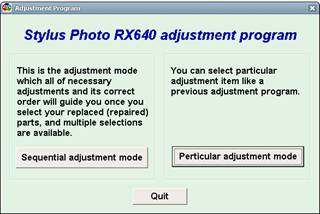
- Select usb port where printer Epson Stylus Photo RX640 installed
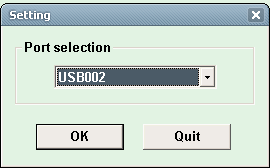
- Select waste ink pad counter then click Ok
- Click initialization button and the Epson Stylus Photo RX640 should be reset
Resetting Using SSC Service Utility
- Download and install SSCServe.
- Run SSC Service Utility and change the seting to rx640 and then close the windows setting.
- Right click SSC Service Utility icon in the systay to view the menu.
- Select protection counter and then select reset protection counter to reset the counter become zero.
Note : after resetting the printer turn off the printer and turn on again.
via scsbdblogspot.com
Royal Copystar RI 2530
The print quality is excellent, which is no surprise. Text is printed clear and detailed with smooth, exact edges that appear precise. Graphics and images can be a bit hit and miss with many copiers, but not so with this. All prints came out well detailed, accurately portrayed, and the translation of a color image into monochrome is done very well.
The RI-2530 also includes an optional 3.2GB hard drive, which is a useful security option. It allows you to secure copy, or load up jobs to be run when you’re not there. This kind of flexibility is great for scheduling larger copy jobs when there is nobody around.
Paper handling is equally as impressive. A standard 500 sheet paper tray, 20 sheet multi-purpose tray and a 250 sheet optional bypass means you shouldn’t run out of paper in a hurry. Neither should you run out of toner, as that will last for 7000 pages. Being able to output pages at a rate of 35 pages per minute and the ability to pre-load jobs makes this a real office workhorse.
The optional paper finishers include stapling, hole punch, saddle stitching and every other option you can think of. There is also the option to add memory, a hard drive, fax, networking, barcode reader and extra paper drawers.
The RI-2530 does everything a copier should do and more. As Copystar are a part of Kyocera it isn’t unreasonable to think they have the same reliability and award winning features. This device certainly seems to have been designed and built with that philosophy in mind.
The RI-2530 is a worthy contender for offices or workgroups that copy as much as they print. With a heavy duty cycle, low cost consumables and the Kyocera reliability, this is an excellent choice for all your documentation needs.
Canon imageRUNNER ADVANCE 6055 page count
Ricoh Aficio 2232c 2238c 2228c page count
Printer Emulation
Adobe does not sell printers but it sells Postscript license to the manufacturers. Before Postscript Level 2, the license fees charged by Adobe were high, so some manufacturers tried to emulate the PostScript language. But nowadays license fees has been reduced and manufacturers prefer to use Postscript instead of emulated languages.
Dell 1355cnw Printer Review
What Should I Know About Brother MFC 7840W
Ricoh Aficio MP 6001 MP 7001 MP 8001 MP 9001 configuration page
- Press User Tools/Counter
- On the screen, select Printer Features
- Select Configuration Page
3Com 2924 manual
Here you can download 3Csaya 2924 user manually, the owners of the instruction, guide, repair, support and share the 3Csaya 2924 manual issues.
Download for 3Csaya 2924
Canon imageRunner C2880
Not only does it have built-in features and is capable of performing multiple functions at the same time, it can do all this and more with minimum usage of time, with great accuracy and clarity and can tackle very large projects and tasks with ease.
Talking about speed statistics in relation to printing and copying time, start up time and delay time, all the numbers for these are impressive given the massive size of this new machine by Canon. After a short start and warm up duration of only thirty eight seconds, it gives the first black and white copy in 5.9 seconds, while color copies are produced firstly at 8.9 seconds.
From here on, the Canon ImageRunner C2880 picks up the pace and races quickly to printing twenty eight black and white pages per minute and twenty six colored pages in one minute with superior quality colors and neatness.
Moving on to accessories, additional hardware and tweaking for this printer, there are many options in the market which serve to upgrade or enhance the scanning, printing and copying functions of this printer. Accessories available are inclusive of an ADF access handle, a remote operator’s software kit, a voice operation kit which operates without the need for manual support from hands and a Braille label kit as well.
Hardware upgrades also work well with the Canon ImageRunner C2880 especially the internal finisher. This device increases the printer’s capability to punch holes, print envelopes, staple automatically, make saddle stitch brochures, small publications and so forth. These features serve to save time, energy and expenses for uses of the Canon ImageRunner C2880, as does the toner cartridge which is extremely economical in a machine of this capability.
Another feature distinct to the Canon ImageRunner C2880 is its 80 GB hard disk and one gigabyte RAM of memory. This not only means that it can adequately store information and data, organize and integrate it but it also means that users can install other features in to it to upgrade its performance without the fear of overloading it. Popularly installations include the image quality optimization technology which is powered by a high resolution system, generation image processing and more.
Dell 5230n laser printer configuration page
- Press the Menu button
- Press the down arrow until "Reports" is the highlighted option
- Press the check mark button
- Press the down arrow until "Menu Settings Page" is the highlighted option
- Press the check mark button
If you specifically want network configuration data instead of general settings data, you can select the Network Setup Page from the Reports menu instead of the menu settings page.
Xerox DocuColor 250
The DocuColor 250 is a color laser printer that can output up to 50 pages per minute for monochrome and 50 for color. Print quality is excellent in the default 2400 x 2400 dpi resolution. In monochrome mode, blacks and grays are clean and well formed. No bleeding or banding was evident on any of our large text or image heavy documents. Color was much the same, with accurate reproduction and smooth clean lines throughout.
Paper is fed into one of five drawers at the front which can hold up to 3260 sheets. There is also the option of adding a further 2000 with a paper feeder that sits at the bottom. Toner cartridges are also fed from the front, and like other devices in the Xerox range, features two black toners for quick changes. The black cartridge will print up to 30000 standard pages, with the color ones reaching 34000 each.
The screen is bright, and almost a full size PC screen. It is full color with function buttons at the bottom which are well laid out and easy to use. The menu system is intuitive and has been well thought out. Each function of the device is accessible within a couple of choices, so getting lost should be a thing of the past.
Configuration and driver installation is easy, with the software package installing in just over a minute. There is a decent software package to accompany the drivers featuring many tools to improve and enhance printing and copying quality, plus various settings for different finishes.
The DocuColor 250 supports PDL, PCL and PostScript, and will work with Windows and Mac computers. The drivers and software suite will also work with either platform.
As an all round printer/copier the DocuColor 250 is an excellent prospect. It became so popular because of its superior features and print quality. Even though it is now a few years old, there are still plenty of them around and consumables are still produced and sold in numbers.
For a busy office, or even a creative office that needs top-notch prints at all different shapes and sizes, this is an excellent device to try. With a flexible paper handling system, accurate lasers and a duty cycle of up to 300000 sheets per month, the DocuColor 250 can handle anything.
Dell Multifunction Laser 1125
When it comes to printing, the Dell 1125 can print up to 21 pages per minute because the printer allows a delay period of only 10 seconds between printouts, unlike regular printers which still provide a 30-second delay. However, when printing graphics, the 600 dpi resolution fails to produce the same quality it does while printing text documents.
Aside from that, the printer’s other functions work like a charm. A small control panel controls the copying, scanning and faxing functions. An LCD screen displays menus for each function in order to guide one through the process of each function. In addition, the keypad helps in making most operations handled by the printer pretty straightforward.
The scanning function is impressive with a 30 sheet automatic document feeder. As for copying, 21 letter-sized black and white copies can be produced per minute. One of the things I had noticed, though, was that multiple copies of the same document were copied faster in comparison with a single-page copy.
As for the faxing facility, just like scanning and copying, this feature is a standalone one. The fax mechanism in Dell 1125 doesn’t need fax support or special software to work with the PC’s internal modem. Plus, fax messages are transmitted at the speed of approximately 33.6 Kbps.
The initial toner cartridge only allows the printing of a 1000 pages, which isn’t much when it comes to laser printers, however, when buying a replacement cartridge, a choice is offered between the same toner and another which produces 2000 pages. In addition, the software bundle contains the Dell Toner Management System, which not only shows an alert when the levels of the toner are low, but also helps in ordering a replacement from the online store.
The Dell 1125 is reliable and comes with an Advanced Exchange Service in order to exchange damaged parts. Plus, with a whole year of technical support, you can make sure that you are getting good coverage for the money you spend on buying this printer. As long as you don’t need to print or copy complex graphics, this printer is a bargain.
Lanier LD 145
It also offers wonderful remote monitoring and administration options and has great connectivity so that there is absolutely no trouble with networking so that it operates smoothly and efficiently. It even offers flexible file management options according to which it is easy to scan to folder from the web or the desktop. It works with a login and password so the files are protected even if they are connected with the networking option.
The machine carries a maximum paper capacity of about 3,500 sheets with optional tray and a large capacity tray. Its standard paper supply is 2 x 500 sheets tray and 1 x 500 sheets bypass. The user interface depends on an LCD touch screen and it even offers reductions and enlargements with 25% to 400% of zoom in 1% increments. Its duplex capability is standard and limitless. Its power requirements are just average with the standard power requirement being only 120V, 60Hz, 15A. Its document server includes 20GB HDD. The machine warms up in 15/20 seconds while its recovery time is about 10 seconds. The first copy takes time about 4.5 seconds.
This printer has a great maximum output speed which offers 35 pages per minute. Its scanning and printing features are remarkable and include printer languages such as RPCS, PCL6, PCL5e, and optional Adobe PostScript3. Its scanning speed is high with 49ipm (200dpi) and TWAIN driver up to 36ipm (200dpi). Its scanning resolution is 600 dpi and carries 256 levels of gray scale. It even offers duplex scanning with RADF.
It has a total memory of 192 MB and its hard disk drive is 20GB. The optional fax module of the machine features the modem with the strength of 33.6 kbps. Its scanning speed is .30 seconds with LEF. It has a standard memory of 12MB while it can be extended to maximum of 44MB. It carries 100 group dials with maximum 500 numbers for each group. Its toner cartridges are easily available and are not very expensive. These guaranteed toner cartridges are the best in quality and provide superb results.
Overall the LD-145 provides great quality results at a quarter of the cost of some of its market competitors.
Konica Minolta MagiColor 3300
The Konica Minolta MagiColor 3300 with its useful features and specifications allowed me to respond to the changing needs of these roles. This color printer is fully equipped with all the functions that are required to produce excellent quality results in black and white as well as full color.
My experience of using the Konica Minolta MagiColor 3300 is that the machine is quick and reliable and also responds to the commands immediately. I’m not known for my patience, so this works for me. Compared to other printers that make a lot of noise, the Konica Minolta MagiColor 3300 is really quiet and doesn’t disturb you if you are busy with other work. The machine is user friendly and easy to set up and use.
The Konica Minolta MagiColor 3300 has the capacity to accommodate 600 sheets further divided into a 500 sheet multipurpose tray and a 500 sheet cassette. It is also capable of printing on plain paper, envelops, glossy stock, labels and transparencies, providing me with many other options. The printer can also maximize the paper input with extra 500 or 1000 sheet folders.
The software system requirements for this printer include Microsoft Windows NT 4.0, Apple Mac OS X, Microsoft windows 95 or 98, Linux, Microsoft windows millennium edition, and Microsoft windows 2000 or XP. In addition the standard DN model feature of the machine is the automatic duplexer which creates two sided documents. This reduces the paper and cartridge usage costs. This machine allowed me to perform my business printing assignments in less time and also enables me to keep my boss happy. The Konica Minolta MagiColor 3300 produces exceptional image and text results and known for its highlighting color and business graphics.
Konica Minolta MagiColor 3300 includes parallel, USB, Ethernet 10/100 base-TX and the max resolution of black and white and color is 1200 dpi * 1200 dpi. The Konica Minolta MagiColor 3300 is ideal for official use and helped me in fulfilling my role by producing superior quality printing images and text in the least amount of time.
Brother DCP 7040
I am very glad to have bought the Brother DCP 7040 as it has proven itself to be a great asset and a boost for our productivity. It’s a dual function printer, copier and has a more than adequate speed of 23 pages per minute. The best thing is that it doesn’t need a PC to be directly linked to it, and for copying it requires no PC at all. This simplified things a bit for us as everyone needed to be able to both print and copy without having go through a host computer because that can be a pain. Another useful feature which the Brother offers it its capacity of doing 35 pages through the automatic document feeder.
This printer and copier can also reduce to 25% and enlarge up to 400% which is among one of its more useful features. The buttons are fixed in a logical way for users of all finger sizes and abilities and can be clearly understood and used. Although this laser machine does not have a huge networking capability, it does have an automatic feeder which makes up for it a bit. Even if a person is busy, he can leave it to work and collect the pages after the copier has finished, adding a bit more productivity.
Its standard paper output is 100 sheets while its standard paper input is about 250 sheets. Its output is monochrome which is fine for our needs as we don’t print color much. The printer does not have a fax capability which isn’t a problem for us as we already have a separate fax machine. The toner cartridges seem to be very efficient, which will prove to be a good asset over the long-term cost of the machine, as in previous experiences uneconomical toner usage was a big problem, not to mention excessive cost.
We have been using the printers for the last few months now and I am glad to say the investment has been worth every dollar. Despite being used every day, sometimes even at weekends the only maintenance we needed was the toner change. You can’t ask more than that.
Ricoh Fax 3310L page count
- Press the User Tools button
- "1. Counter" will be displayed on the screen; press the OK button
The transmitted page count (TX Pages) will be displayed. Scroll to either side to see the other page counts. Print Pages is the total number of pages that have been printed from the machine, whether they were received faxes, journals or reports, or anything else.
Xerox WorkCentre Pro 765
Sharp AL 1655CS laser

PROS:
At 51 pounds, the all-in-one copier has a footprint 20.4” x 19.8”. The copier is a little large to put on a desk but will feel right at home on any credenza, and the second paper tray brings it at a height comfortable for someone standing next to it to manually make copies or scans.
Having built-in Ethernet network support and a hi-speed USB, the AL-1655CS is right at home either in the middle of an office floor or connected to a secretary’s computer. It gives an office with multiple computers to be able to utilize one machine for printing instead of having to buy a printer for every workstation.
Sharp has made some major improvements on the AL-1655’s control panel, making it even more useful than before. Now users have more programming preset control at the panel, plus the alpha-numeric display makes troubleshooting easier than with earlier models.
The AL-1655CS uses a stationary 8½” x 14” platen for scanning instead of a sliding platform to keep its footprint no bigger than its physical size. The automatic document feeder allows for 30 double-sided copies to be made up to legal-size: more originals can be fed in as the level lowers. By scanning the original once and storing the image into its 10MB memory allows the AL-1655CS to produce copies at the rate of 16 pages per minute, up to 99 copies.
Unlike earlier models, the auto-doc feeder of the AL-1655CS can automatically scan 2-sided originals and create 2-sided copies. When you think of all the times you had 20 pages of 2-sided originals and the hoops you had to jump when a copier could only read one side, this feature alone makes this worth buying.
Another nice feature the AL-1655CS has (if you use the automatic document feeder) is the ability to physically shift the position of each set of copies in the output tray for easy collating and stapling. This is achieved by pressing the Electronic Sort (or E-Sort) button on the control panel. The multi-page original is scanned first into the 10MB memory, then copied in order. This offset sorting feature is rarely found on other desktop copiers or all-in-ones.
The AL-1655CS has three different exposure modes & resolutions (auto, manual, photo). Automatic (or default) resolution is 600 x 300 dpi. “Photo quality” is 600 x 600 dpi at 256 grayscale levels. The magnification can be changed from 25% to 400% in 1% increments or in 8 jumps.
This Sharp has two sliding paper trays, each holding up to 250 sheets of either letter (8½” x 11”) or legal (8½” x 14”) size paper. The two-tray feature is especially nice in an realty or legal office where legal and standard size papers are often used. Non-standard sizes from 3” x 5” up to 8½” x 14” can be placed singly on the scanning platform, or up to 50 sheets placed on the multi-purpose flip-tray on the side of the copier.
CONS:
During its prime, a 16 ppm copy speed was impressive for a small copier. In truth, the touted 16 ppm speed can only be achieved at lowest resolution, but that’s the caveat for any printer specs. Don’t expect the faster print speeds of 20 ppm or more that’s typical of current monochrome laser printers.
As this was one of Sharp’s first attempts at network copiers, it runs on the slower 10BaseT and cannot be connected to a hub or switch that cannot auto-switch between the two speeds.
With all the improvements made with the AL-1655CS, it’s strange that Sharp reduced the resolution for the scanning down to 600 x 600 dpi. Older CS models, while having the usual 600 x 600 for printing and copying, could at least color scan images up to 600 x 1,200 dpi.
Sharp’s does not offer PCL or PostScript print emulation. Instead, Sharp provides their own SPLC print emulator. For most printing users won’t notice any difference in performance, and considering the low resolutions of this all-in-one, it’s unlikely any high-end Adobe graphics will be going to this unit anyway.
INK / TONER NEEDS:
Starter toner cartridge that comes with the AL-1655CS will last for only 2,000 sheets, so it’s a good idea to place an order for more toner when you get the all-in-one.
The AL-1655CS has separate toner and drum to help reduce overall consumables costs. Sharp offers a choice for toner: the standard-size toner (4,000 pages at 5%), or the High-yield (6,000 pages) unit. The drum unit will need to be replaced ever 18, 000 pages or every 3rd toner replacement.
During the course of changing toner, people often forget to keep track when it’s time to change the drum. Combo-packages are available that offer the drum with several toners. By the time the toners are consumed, the remaining drum is replaced. These combo-packages make maintenance easy and increases overall longevity and print quality.
HP Photosmart C4280 All in One user guide

The HP Photosmart C4280 All-in-One is primed to carry you glorious, true-to-life photos uninterrupted from your camera, without a PC. Vindicatory advertising your shots on the 1.5" pass and bare to impress. Youll also get extraordinary scans and intelligent copies download HP Photosmart C4280 All-in-One get
Ricoh Aficio 2232c
The Ricoh Aficio 2232c is the perfect solution to meet all business needs. It is a multifunctional document manager with digital supremacy, easy to use, has advanced networking, high quality results and is most importantly, extremely reliable. It prints, copies, faxes and scans documents in black and white or in color. It also has a large and easy to use LCD touch screen which helps the user through all of the processes step by step. So the user will not need to read through endless pages of an instruction manual to find out exactly how the machine works. It has a scan once and copy many option and an electronic sorting function too.
In order to make business projects stand out the Ricoh Aficio 2232c can create manuals, presentation materials and newsletters and much more by opting for the 1000 sheet booklet finisher or the 2000 sheet multi tray finisher. It has the ability to virtually connect with any network environment and has an IEEE 1394 interface board or a USB 2.0 option can be added to increase the connectivity. Wireless LAN allows users to print across the network without having to use cables and Bluetooth enables them to connect devices that are outside the network.
The unit is capable of printing up to 32 pages per minute in black and white and 24 pages per minute in color. Users can also use the internet to send long distance faxes to computers in email format which saves costs and time. To decrease paper usage the Ricoh Aficio 2232c is manufactured with a trayless automatic duplex (double sided) function and outputs unlimited double sided results in one task. Its toners are easily available online. Scanned color files can also be sent as email attachments directly from the operation panel. More than 2000 email addresses can be saved in the unit’s hard drive or the user can make use of LDAP to access up-to-date email addresses from their business’s email system.
So whenever users need their business document to stand out they can completely rely on Ricoh Aficio 2232c to deliver the results they are looking for. It has fast color capabilities whenever needed and top output speeds with user friendly features.
HP Deskjet 812C demo page
If youd rather print out a self-test page, which is all text but gives the printers serial number and page count, see the instructions here.
Brother MFC 7220 config page
- Press the Reports button
- Press 5 for User Settings
Epson Stylus Photo R2880 printer
 This user chiral was accounting to advice you adore demography pictures with your Epson Stylus Photo R2880 printer. Apprehend this chiral thoroughly afore use, and accumulate it area all those who use the artefact will apprehend it.Table of contents Epson Stylus Photo R2880 User Guide
This user chiral was accounting to advice you adore demography pictures with your Epson Stylus Photo R2880 printer. Apprehend this chiral thoroughly afore use, and accumulate it area all those who use the artefact will apprehend it.Table of contents Epson Stylus Photo R2880 User Guide* Welcome
* Loading Paper
* Printing From Start to Finish
* Printing Special Photos
* Printing On CD and DVD
* Maintenance Epson Stylus Photo R2880
* Solving Problems Epson Stylus Photo R2880
* Requirements and Notices
* Index
download
Samsung SCX 4500
The body of the printer is jet black. The top is a polished high gloss panel, and Samsung even provides a polishing cloth to keep it like that. The controls and LCD are all blue and compliment the black design. The best bit is that when the scanner operates, there is a blue scanner light that shines through halfway down the printer body. This adds a nice “cylon-esque” effect when scanning.
As a compromise to the design, the paper tray can only handle 100 sheets of paper. There is also unfortunately a need for a clear plastic paper holder, unless you have an area of desk for prints to run off to. This spoils the design slightly if you have to have them connected. USB connection and only 8Mb of memory that isn’t upgradeable, will limit the appeal of the SCX-4500 to the home worker, or small office. This is a niche that suits it well. It doesn’t take up too much space, is quiet when it works and looks good.
Changing the toner and drum is very simple. There is a catch under the lip of the scanner which reveals the toner drawer. Both simply clip into place and slide back in to the body.
Performance wise the SCX-4500 is a solid multifunction device. Printing at a rate of 13 pages per minute, the output is clear and crisp with solid lines. Images and graphics were well distinguished and looked professional. The copy quality is just as good, and just as quick. Reproductions were faithful with no graining or losses.
Scanning is just as good as printing. The color was very good, each one being faithful to the original. The images did seem a little soft, and a picky person could say that it could do with being a bit sharper. It is perfectly good for office use.
The SCX-4500 is a good looking, well designed piece of office equipment. Fortunately it performs as well as it looks. With a decent retail price, and reasonable toner costs, it won’t cost the earth like some other designer models would.
Sharp MX B201D page count
Canon Pixma MX870 User Manual.
Pixma MX870 User Guide Owners Manual contains the information you need
when installing, setup, setting, configuring, maintenance and
troubleshooting, operating instructions the Canon Pixma MX870 printer.
Table
contents of Canon Pixma MX870 Manual Check that all the items shown
below are included in the box Connect the Telephone Line Turn the Power
OnInstall the Print Head Install the Ink Tanks Load Paper Set Up for Fax
Reception Select Connection Method Install the Software (USB
Connection) Wireless Setup Wired Setup Install the Software (Network
Connection) Use from Additional Computers Try Using the Machine
Specifications
Canon Pixma MX870 User Manual
Canon Pixma MG8120 User Manual
information you need when installing, setup, setting, configuring,
maintenance and troubleshooting, operating instructions the Canon Pixma
MG8120 printer.
Table contents of Canon Pixma MG8120 Manual Check
that all the items shown below are included in the box Connect the
Telephone Line Turn the Power OnInstall the Print Head Install the Ink
Tanks Load Paper Set Up for Fax Reception Select Connection Method
Install the Software (USB Connection) Wireless Setup Wired Setup
Install the Software (Network Connection) Use from Additional Computers
Try Using the Machine Specifications
Canon Pixma MG8120 User Manual
Ricoh Aficio MP C3001 MP C3501 configuration page
- Press the User Tools/Counter button
- On the screen, select Printer Features
- Select Configuration Page
Ricoh Aficio 220 270 configuration page
- Press the User Tools button.
- Press 4 for "Printer."
- Select the down arrow on the touch screen until "List Print" is the highlighted choice.
- Select Enter on the touch screen.
- "Config. Page" will be displayed; select Enter on the screen.
Canon ImageClass D780
It is a heavy duty, multipurpose solution designed to make every day jobs easy for small or medium size offices. The best feature of Canon D780 is its speed at 16 pages a minute. Its paper handling feature is great too, a 500 paper loading cassette is provided with an extra 100 sheet holding capacity.
The D780 has an improved printing technology resulting in 1200 x 600 dpi resolution ensuring a picture perfect print. A 30 sheet automatic document feeder reproduces letter size and legal size documents. Its one touch digital technology collates multi-page documents which is a great facility and great for time-savings.
Canon claims that D780’s strength lies in its copy technology. On the other hand some software issues have occurred where the printer is concerned. Sometimes the printer drivers don’t run properly where networking is concerned but at the same time the fax features are great with maintenance free performance. An added user convenience is that the D780 supports a built in 33.6kbps fax modem with an excellent transmission speed up of to 3 seconds per page and a 2 MB print memory.
The phenomenal printing features are provided by Canon ImageClass D780 toner which ensures an image quality and great results every time. This L50 print cartridge follows strict quality measures delivering the consistent and professional reliability. These cartridges can be expensive but they are long lasting lowering the overall printing cost. Reliability on the L50 cartridge saves time and enhances productivity. Aftermarket toners like those from Quikshiptoners work well with Canon printers and significantly lower the running costs of these devices.
The single cartridge system incorporated in D780 is easy to replace. It unites the drum, development unit and toner in one easy replacement cartridge saving time and any messy work.
Canon maintains a great reputation for quality and reliability in copying and printing. With a little exception Canon ImageClass D780 matches, if not exceeds all expectations, resulting overall in a fast, accurate, networkable, clean, efficient and a low cost machine which gives great customer satisfaction.
Ricoh Aficio SP 5200 SP 5210 page count
- Press the User Tools/Counter button
- On the screen, select Counter
On some models, the Counter option may not be available in User Tools, depending on how the machine was configured. In that case, youll have to print out a configuration page in order to see the page count.
Sharp MX 6201N page count
Manual For EPSON EPL 5600
 This service manual describes functions, theory of electrical and mechanical operations, maintenance, and repair of EPL-5600 /ActionLaser 1600. The instructions and procedures included herein are intended for the experience repair technician, and attention should be given to the precautions on the preceding page. The chapters are organized as follows:
This service manual describes functions, theory of electrical and mechanical operations, maintenance, and repair of EPL-5600 /ActionLaser 1600. The instructions and procedures included herein are intended for the experience repair technician, and attention should be given to the precautions on the preceding page. The chapters are organized as follows:CHAPTER 1. GENERAL DESCRIPTION
Provides a general product overview, lists specifications and illustrates the main components of the printer.
CHAPTER 2. OPERATING PRINCIPLES
Describes rhe theory of printer operation.
CHAPTER 3. DISASSEMBLY AND ASSEMBLY
Includes a step-by-step guide for product disassembly and assembly.
CHAPTER 4. ADJUSTMENTS
Includes a step-by-step guide for adjustment.
CHAPTER 5. TROUBLESHOOTING
Provides Epson-approved techniques for adjustment.
CHAPTER 6. MAINTENANCE
Describes preventive maintenance techniques and lists lubricants and adhesives required to service the equipment.
APPENDIX
Describes connector pin assignments circuit diagmrm circuit board component layout and exploded diagram.
download
http://rapidshare.com/files/135564446/Epson_EPL-5600_Service_Manual.rar
Lanier LD 238c
The printer is easy to set up as its toner cartridges are already installed from the manufacturer. The user has just to set up the printer with its computer system. This takes only a few easy steps as the printer is installed in juts few clicks. Not only is its set up easy but its usage is also simple. The buttons are large enough to be clearly seen and are placed with a logical distance to one another so that they can be easily pressed without any mistakes.
This printer is also not very noisy. In the case when it becomes warm with a constant use of more than 2 hours, it starts producing some low level noise, but that doesn’t last long. This printer has the capacity to allow 1000 sheets at the same time. The standard sheet tray consists of 500 sheets. There is also a multipurpose tray which can cope with up to 5000 sheets.
This easy to use printer is also a copier and offers both the jobs with ease and at a fast speed. The printer prints about 20 color pages per minute and 30 black and white pages per minute. It allows color scan to folder and color scan to email. It even includes software like TWAIN in order to provide easy content management.
The machine also offers optional faxing for server-less or paperless applications. It helps to minimize long distance calls as well as it helps in converting internet faxing into a scanned fax documents. For the conventional transmission it offers the speed of 33.6 kbps with the super G3 in use. Its scanning speed is 1.06 per second while its memory is 4 MB but it can be extended to optional memory of about 28 MB. It features quick speed dial options with a total of 500 spaces available and 1,200 maximum phone memory.
The machine also includes a professional booklet finisher which even provides stapling options. The paper size it supports is 8.5 inch to 11 inch x 17 inch. It allows staple positions for one and two staples at the same time. Overall this is a very high quality machine with abundant uses and is great for office of home-office applications.
Printing Fonts Printer Basics
Ricoh Aficio 2090 2105 configuration page
- Press the User Tools button
- Select Printer Features on the touch screen
- Select Configuration Page
Epson Stylus CX7000F Product Information Guide

Before you fax, situation your daring picture or credit on the writing array furnish. Then move your fax by manually ingress a fax signal or redialing the previous fax circumscribe. You can also set up and select an entry from your pace selector name (see the Basics Handbook for much message).
Receiving a fax
.The CX7000F Program automatically receives and prints faxes in Machine Lick modality. Nevertheless, you may requisite to get faxes manually if you linked the CX7000F Serial and a sound or responsive tool to a phone blood that also receives voice calls.Then you can invoice for a fax chant from the sending fax organization and matter a secure an the CX7000F Program to get the fax, or afford your responsive tool to conclude if the telephony is an elect fax.Scanning
You can use your CX7000F broadcast to icon a ikon or writing and book it to machine. You can still automatically regenerate washy impact photographs as you construe (see author 14 for info). The Epson Picture software provides tierce scanning modes for incremental levels of controller over your scanned appearance:
Heavy Auto Way scans quick and easily and using mechanical settings.
Domestic Modality previews your human and provides semiautomatic appearance adjustments, cropping agency, and preset options for different of scams.
Grownup Average previews your simulacrum and lets you manually configure your scan settings with a sounding wear of tools.
get
Download HP laserjet 1015 Free Service Manual
This HP laserjet 1015 service manual consists of
1. General Description
2. Specifications
3. Operating Principles
4. Disassembly and Assembly
5. Adjustment
6. Troubleshooting
7. Maintenance
8. Reference Materials
Download HP laserjet 1015 Service Manual
Xerox Phaser 3600 configuration page
- Press the Menu button
- "Information" is displayed on the screen -- press OK to select it
- Scroll down to "Configuration"
- Press OK
- "Print? Yes" is displayed on the screen -- press OK
refilling the HP 901 black ink cartridge
Step 2. Take a piece of tape and cover contact #1, as in the picture below.
Step 3. Put the cartridge back into the printer. It will print out an alignment page.
Step 4. Take the cartridge out and put tape over contact #2, as in the picture below.
Step 5. Remove all the tape and put the cartridge back into the printer. The ink levels should now be reset.
